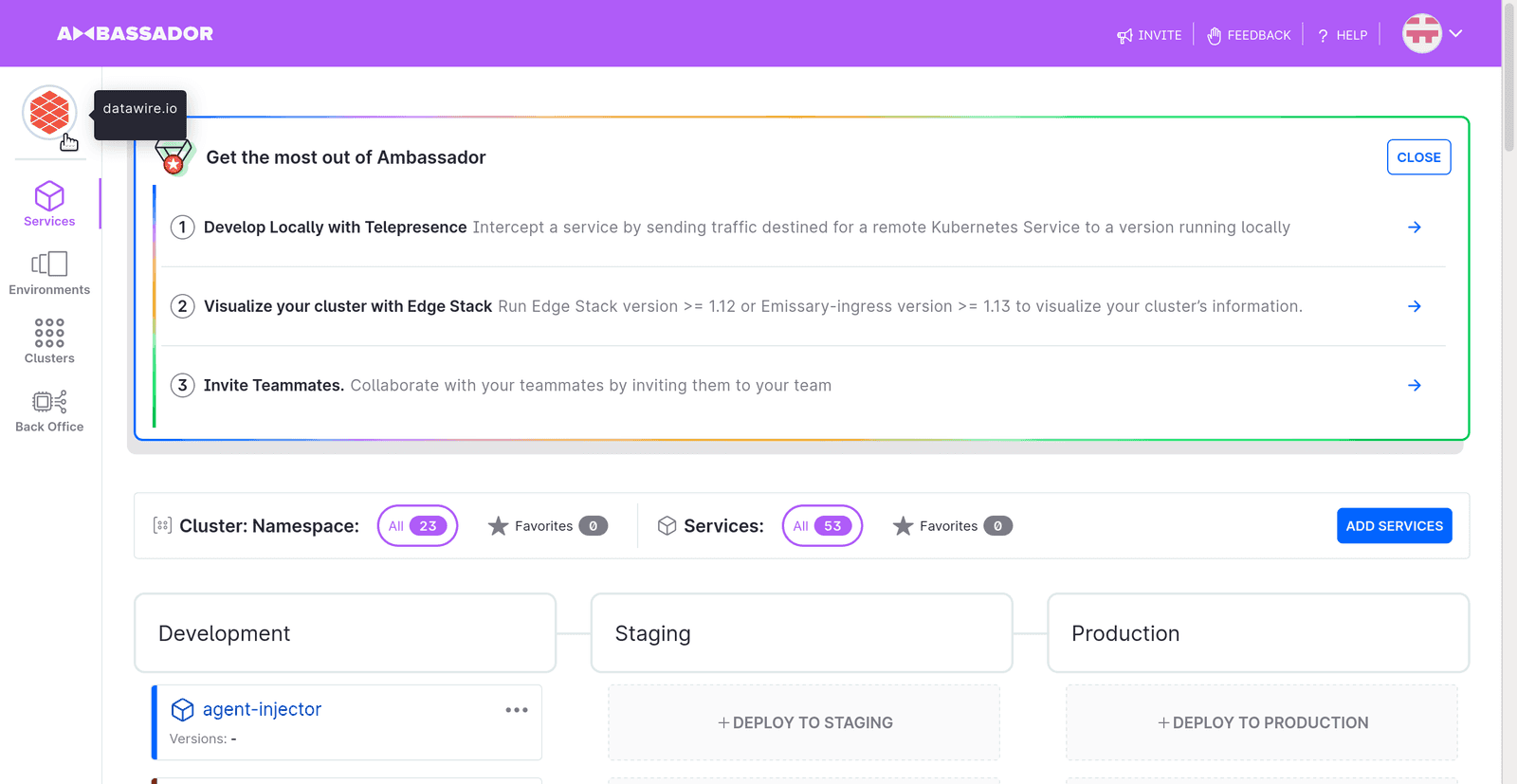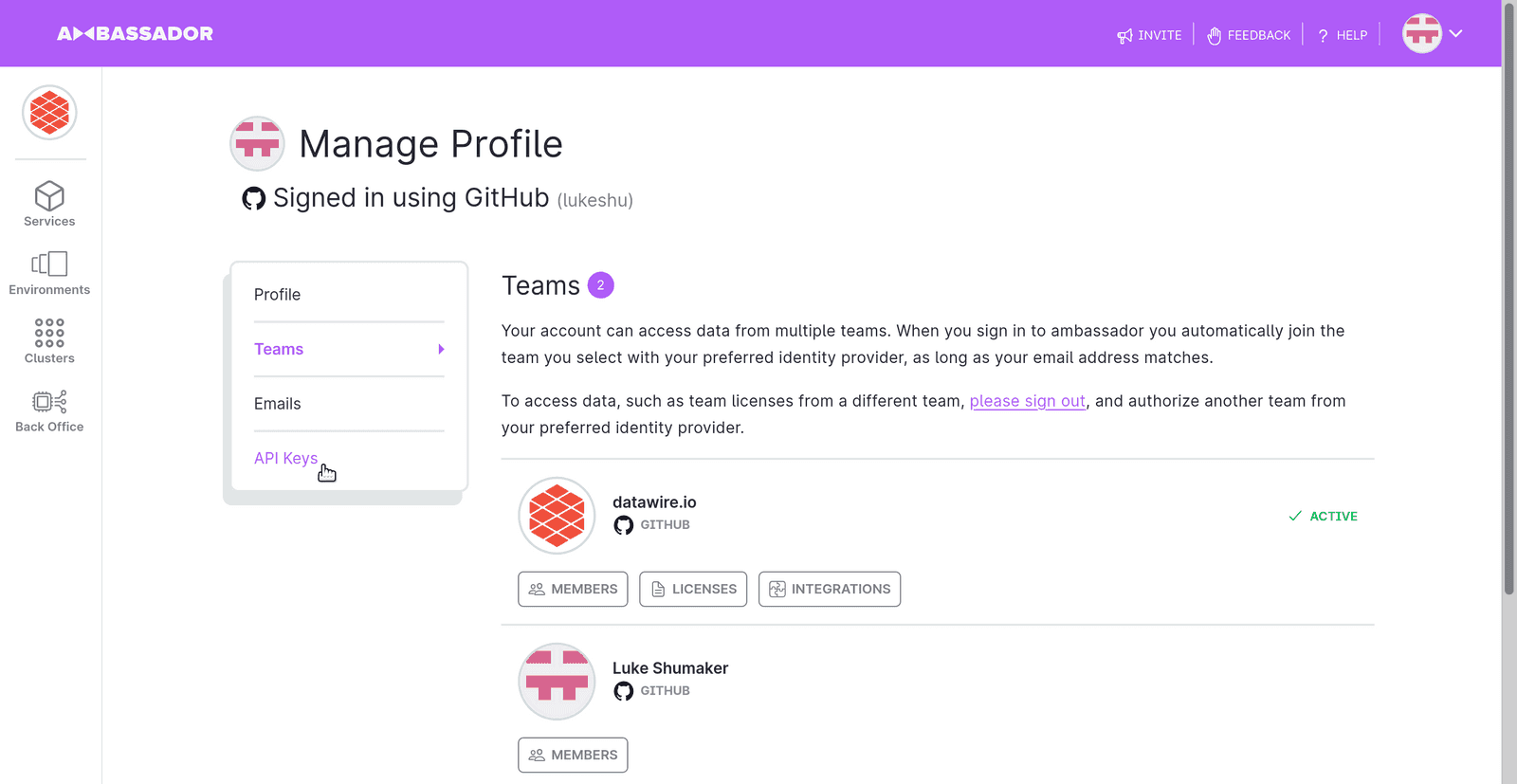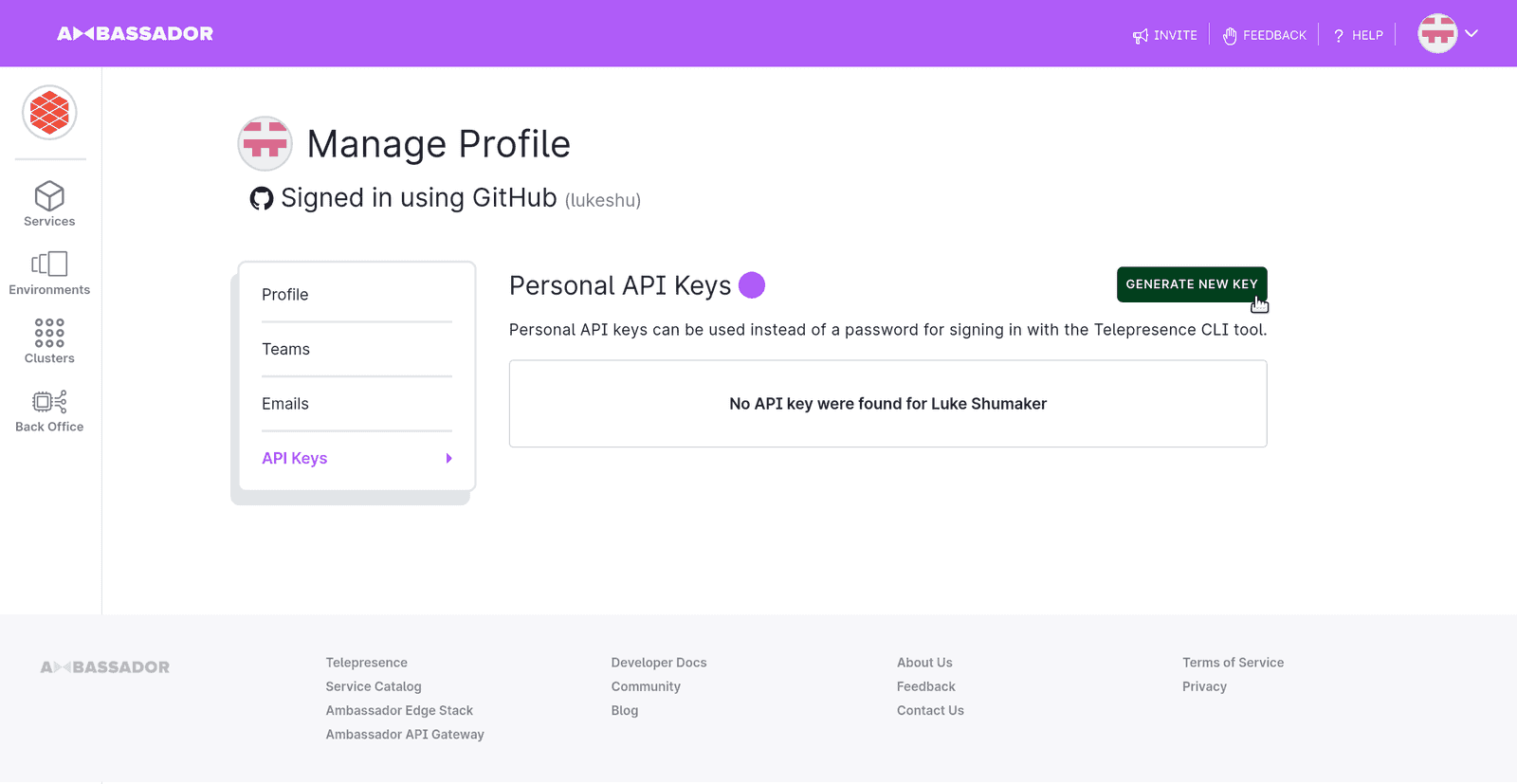DocsTelepresence
Telepresence Login
Telepresence Login
Description
Use telepresence login to explicitly authenticate with Ambassador
Cloud. Other commands will
automatically invoke the telepresence login interactive login
procedure as nescessary, so it is rarely nescessary to explicitly run
telepresence login; it should only be truly nescessary to explictly
run telepresence login when you require a non-interactive login.
The normal interactive login procedure involves launching a web
browser, a user interacting with that web browser, and finally having
the web browser make callbacks to the local Telepresence process. If
it is not possible to do this (perhaps you are using a headless remote
box via SSH, or are using Telepresence in CI), then you may instead
have Ambassador Cloud issue an API key that you pass to telepresence
login with the --apikey flag.
Telepresence
When you run telepresence login, the CLI installs
a Telepresence binary. The Telepresence enhanced free client of the User
Daemon communicates with the Ambassador Cloud to
provide fremium features including the ability to create intercepts from
Ambassador Cloud.
Acquiring an API key
Log in to Ambassador Cloud at https://app.getambassador.io/ .
Enter a description for the key (perhaps the name of your laptop, or perhaps the "CI"), and click "generate api key" to create it.
You may now pass the API key as KEY to telepresence login --apikey=KEY.
Telepresence will use that "master" API key to create narrower keys for different components of Telepresence. You will see these appear in the Ambassador Cloud web interface.
ON THIS PAGE