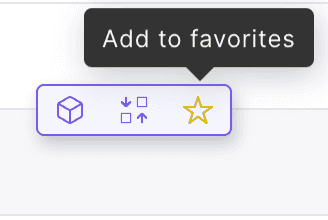DocsAmbassador Cloud
Favorites and service view filtering
Favorites and service view filtering
As your operations scale, it's easy to become overwhelmed by the number of cluster namespaces and services displayed in the Service Catalog view. Learn how to take advantage of Ambassador Cloud's favorites and filtering options to personalize your view and improve your team's workflow.
Favoriting a service
On the main Service Catalog view, in the service listing:
Find the service you want to add to your favorites.
Hover over the service's row to display the flyout buttons.
Click the star icon.
Favorited services are displayed with a star icon next to the service name.
Filtering the view by favorite services
You can filter your view by favorites service and cells. At the top of the Service Catalog you can select either the Cells of Services dropdown and click Favorites to show your favorited services or cells:
Favoriting a cell
On theCells page:
Locate the
cellyou want to add to your favorites.Click on the ellipses (...) in the upper-right of a cell to open the cell options, then click Add to Favorites.
The favorited cell will be displayed with a star icon next to its name.
If you have some cluster:namespace favorites, those favorites are migrated to cell favorites.
ON THIS PAGE